Adding the macro to your Confluence page
- Go to any Confluence page where you want to add your wordcloud.
- Press Edit (or ‘e’)
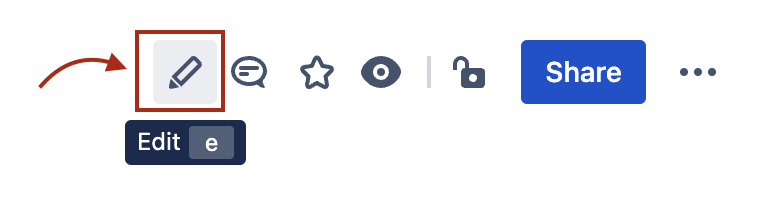
- Type
/wordcloudon the page and select the Wordcloud for Confluence macro.
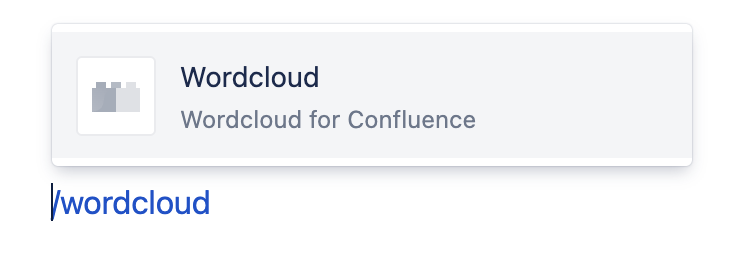
- Your Macro is added to the page and you can configure it before displaying a wordcloud.
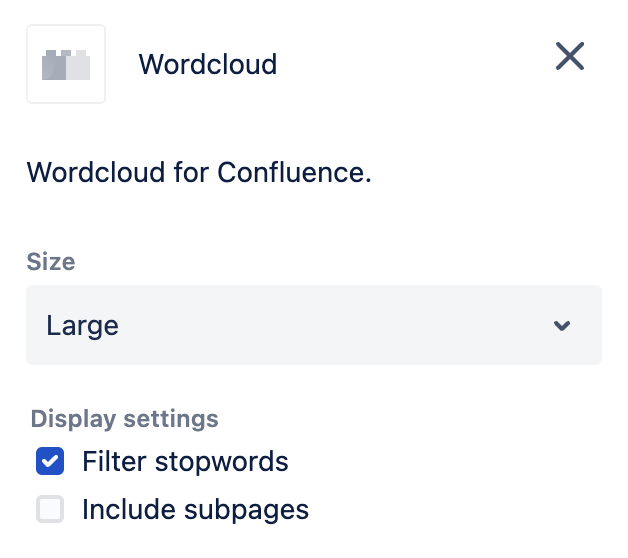
- Configuration options:
- Size: Select a size for your wordcloud - options Large, Medium or Small.
- Filter stopwords: If enabled, common stopwords like ‘from, to, hello, I, you’ are removed from the wordcloud
- Include subpages: If enabled, the macro will display words from subpages of the current page.
- Note: All configurations are auto-saved on update.
- Once configured, you can hit publish and wordcloud will be displayed on the Confluence page.
Last updated on